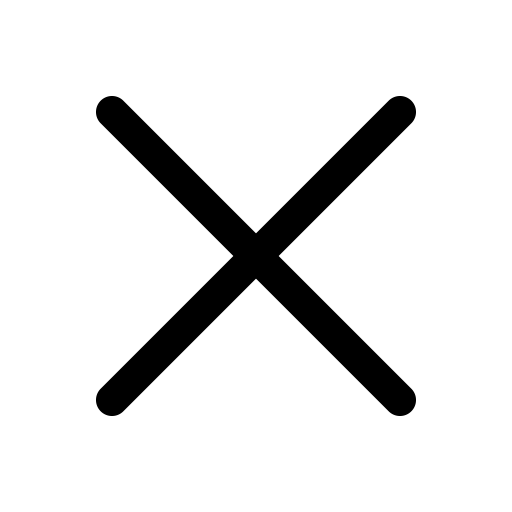Iptv
How To Install IPTV On MAG Box 2021
MAG video streaming decoders are great tools. But it is true that the interface for setting up your IPTV subscription is a bit austere and not very intuitive. Here is the simple process to enjoy your IPTV.
What you will need:
* A MAG device
* An internet connection
* A quality subscription For the device, be careful to buy an original. there is a lot of counterfeiting on the web (especially on Asian sites). Infomir is a bit like the Apple of TV boxes. Everyone tries to copy it, but no one can really do the same! For the subscription, you will need to communicate your MAC address to the provider. On MAG boxes, it's pretty straightforward, the address can be found on the product packaging!
What you will need:
* A MAG device
* An internet connection
* A quality subscription For the device, be careful to buy an original. there is a lot of counterfeiting on the web (especially on Asian sites). Infomir is a bit like the Apple of TV boxes. Everyone tries to copy it, but no one can really do the same! For the subscription, you will need to communicate your MAC address to the provider. On MAG boxes, it's pretty straightforward, the address can be found on the product packaging!
Tip: MAC addresses of real MAG (Infomir brand) all start with 00: 1A: 79 If this is not the case, beware ...
Starting the MAG:
At the first connection, the MAG will look for updates on its own. At home, he made two in a row. I would like to point out that the box was connected to Ethernet, so I did not need to configure the Wifi (anyway, I recommend wifi, buy a quality CPL kit, you will gain speed!) Your MAG is therefore connected and updated. You should arrive on this screen:
If your device hasn't updated you, or it doesn't display the time, date, ... you are not connected to the internet ...
Installation of the subscription:
* Click on Settings
* Choose System Settings
* In all options, select Servers
* Take the Portals option
* You do not need to mark anything in the "Portal 1 name" line. Leave blank
* Press the KB button on your remote control to mark text in the "Portal 1 URL" line
* You should see a virtual keyboard like this

* Enter the address you received when ordering.
* press the KB button on the remote control again to remove the virtual keyboard
* Press the OK key to save your entry
* Go back to the System Settings menu with the EXIT button on the remote control (the shape of the button drawn on the screen does not match the shape on the remote control because there are several versions. On MAG256, it is the "back arrow" key (top right of the arrow wheel)
* In the System Settings menu. click on Reload Portal
* Your MAG will load then display the channel choice menu.
IPTV
How To Install IPTV On MAG Box 2021
MAG video streaming decoders are great tools. But it is true that the interface for setting up your IPTV subscription is a bit austere and not very intuitive. Here is the simple process to enjoy your IPTV.
What you will need:
* A MAG device
* An internet connection
* A quality subscription For the device, be careful to buy an original. there is a lot of counterfeiting on the web (especially on Asian sites). Infomir is a bit like the Apple of TV boxes. Everyone tries to copy it, but no one can really do the same! For the subscription, you will need to communicate your MAC address to the provider. On MAG boxes, it's pretty straightforward, the address can be found on the product packaging!
What you will need:
* A MAG device
* An internet connection
* A quality subscription For the device, be careful to buy an original. there is a lot of counterfeiting on the web (especially on Asian sites). Infomir is a bit like the Apple of TV boxes. Everyone tries to copy it, but no one can really do the same! For the subscription, you will need to communicate your MAC address to the provider. On MAG boxes, it's pretty straightforward, the address can be found on the product packaging!
Tip: MAC addresses of real MAG (Infomir brand) all start with 00: 1A: 79 If this is not the case, beware ...
Starting the MAG:
At the first connection, the MAG will look for updates on its own. At home, he made two in a row. I would like to point out that the box was connected to Ethernet, so I did not need to configure the Wifi (anyway, I recommend wifi, buy a quality CPL kit, you will gain speed!) Your MAG is therefore connected and updated. You should arrive on this screen:
If your device hasn't updated you, or it doesn't display the time, date, ... you are not connected to the internet ...
Installation of the subscription:
* Click on Settings
* Choose System Settings
* In all options, select Servers
* Take the Portals option
* You do not need to mark anything in the "Portal 1 name" line. Leave blank
* Press the KB button on your remote control to mark text in the "Portal 1 URL" line
* You should see a virtual keyboard like this

* Enter the address you received when ordering.
* press the KB button on the remote control again to remove the virtual keyboard
* Press the OK key to save your entry
* Go back to the System Settings menu with the EXIT button on the remote control (the shape of the button drawn on the screen does not match the shape on the remote control because there are several versions. On MAG256, it is the "back arrow" key (top right of the arrow wheel)
* In the System Settings menu. click on Reload Portal
* Your MAG will load then display the channel choice menu.